VS Code 功夫:常用快捷键(更多)
·682 字·2 分钟
工具 & 生产效率
vs code
Table of Contents
VS Code 功夫 - This article is part of a series.
Part 4: This Article
代码块 #
| 普通的文本选中: - 向左/右选中一个字母:⇧ → ⇧ ← - 向左/右选中一个词:⌥ ⇧ → ⌥ ⇧ ← - 向左/右选中至行首/尾:⌘ ⇧ → ⌘ ⇧ ← - 当前行:⌘ L ⇧ ↑ ⇧ ↓ |
| 当前代码块智能选中:⌃ ⇧ → ⌃ ⇧ ← |
| 当前代码块智能删除括号:⌃ ⌘ ⌫ |
当前代码块合并&展开:⌘ ⌥ [ ⌘ ⌥ ],全局则用 ⌘ K 0 ⌘ K J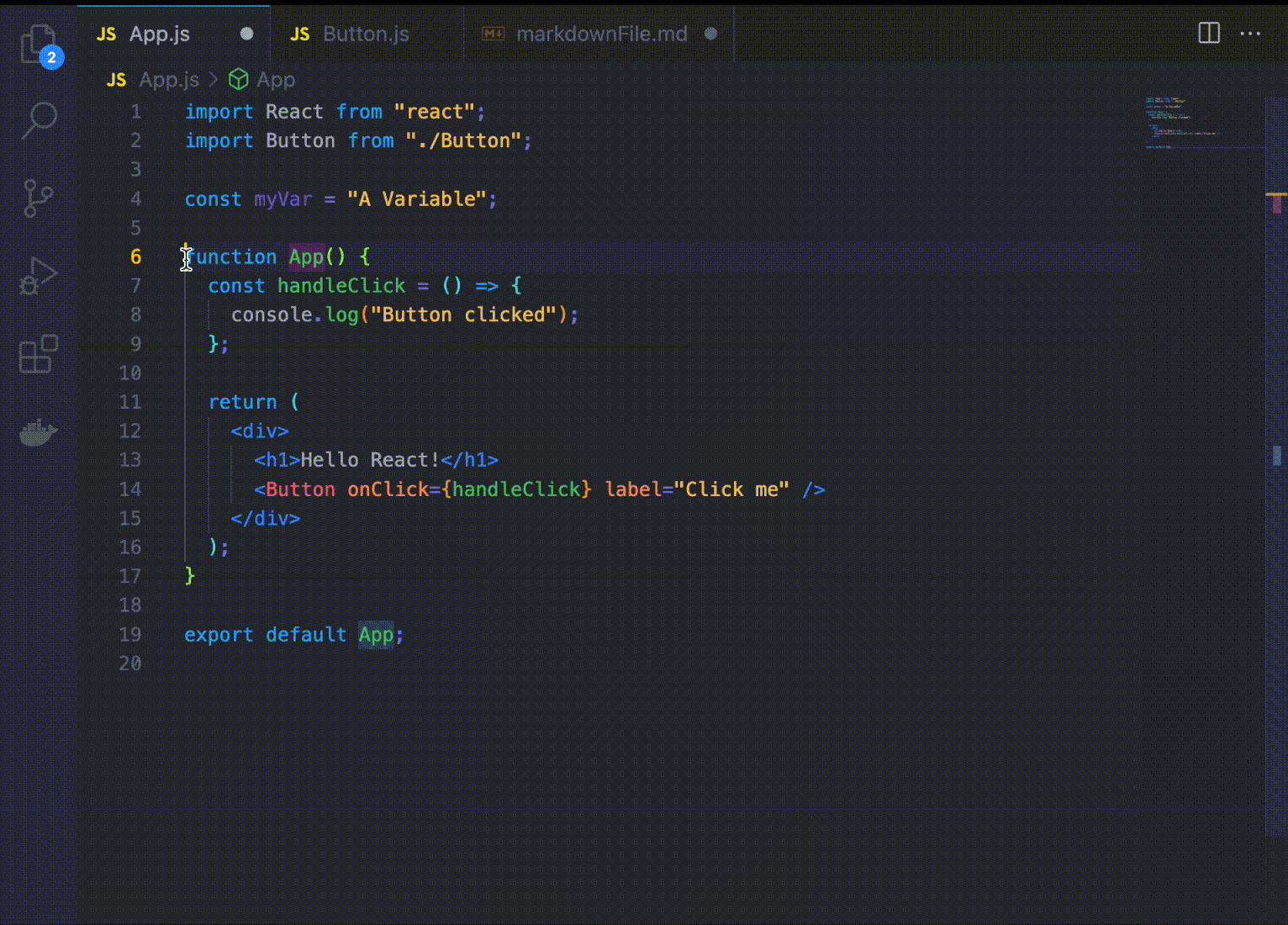 |
可以通过 #region #endregion 注释来自定义代码块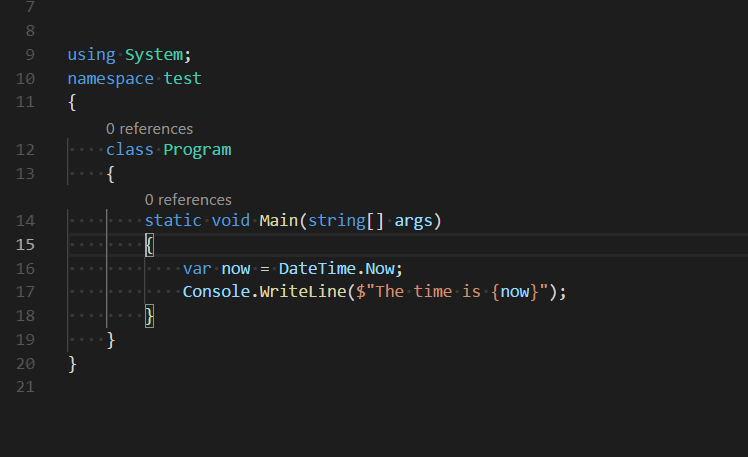 |
合并多行 Join line:⌃ J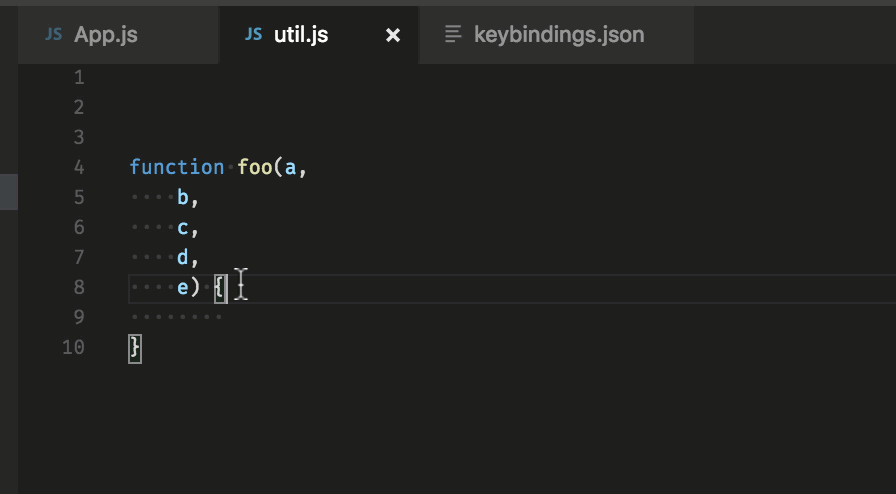 |
注释 #
- 增加/移除行注释:⌃ /
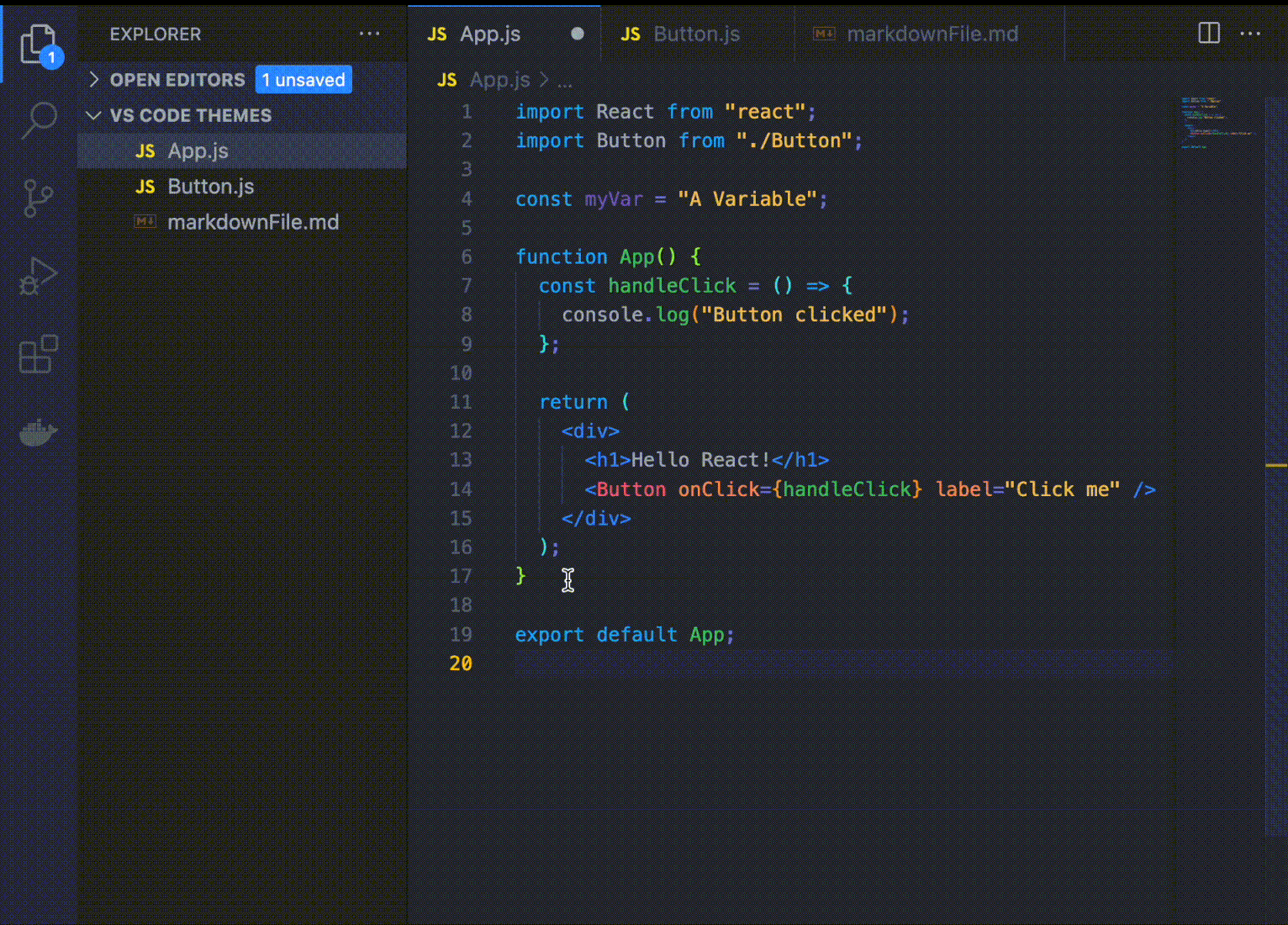
- 增加/移除块注释:⇧ ⌃ A
代码 #
Symbol #
这里讲解一下符号 Symbol 指的是什么,它就是在代码中的方法、类或者是属性。
| 查看 Symbol 的声明 definition:F12 预览声明:⌃ + 鼠标悬停 跳去声明:双击 (如果在侧面打开:⌃ + ⌥ + 点击)  |
| 查看 Symbol 的具体实现 implementation:⌥ F12 |
| 查看 Symbol 的使用情况(当前 workspace):⌥ ␣ |
| 查看 Symbol 的引用 reference:⌘ ⇧ + 点击 windows 用⇧ F12 预览引用:⌥ F12  |
| 重构 Symbol,可以用 查找/替换 来修改 Symbol,不过更好的办法是选取后快捷键:F2 |
Intellisence #
常用
- 自动补全:⇥
- 自动改错或 refactor:⌘ .
- Refactor 菜单:⇧ ⌃ R
- 补全提示:⌘ ␣
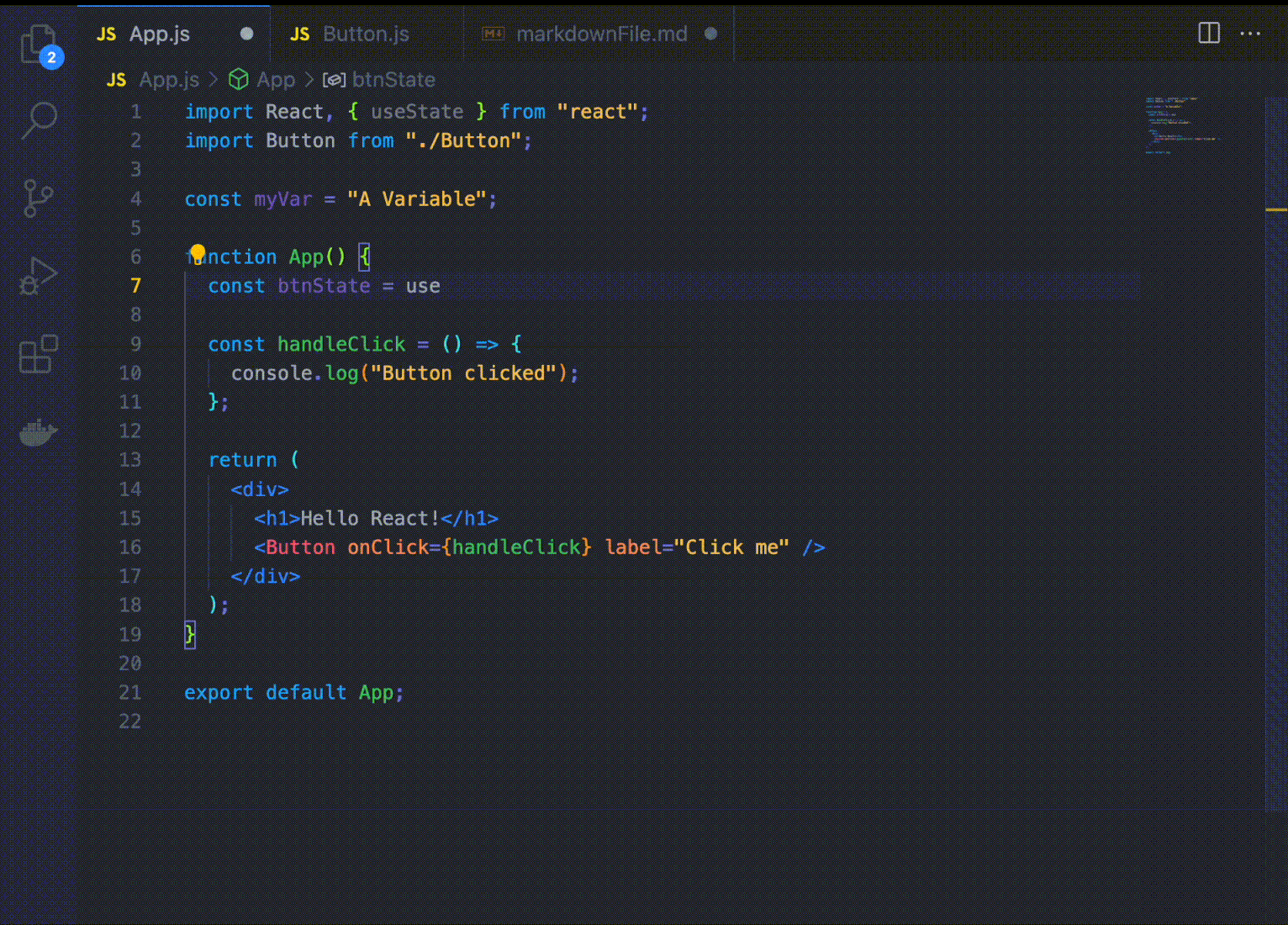
Debug #
- toggle breakpoint: F9
- start/continue: F5
- restart:⌘ ⇧ F5
- stop:⇧ F5
- step into/out:F11 ⇧ F11
- step over:F10
debug 过程中鼠标悬停可以显示 Symbol 当前值 或者 ⌃ K I
更多参考: Debugging
VS Code 功夫 - This article is part of a series.
Part 4: This Article